One of the new features in Excel 2010 is the ability to create a chart in one cell called Sparklines. They show how a range of data varies and can help people analyse their data and look at trends. Click on the Insert tab and in the Sparklines section choose Line. You will be asked to highlight your range of data and which cell you want the Sparkline chart to appear in.
Friday, April 29, 2011
Sunday, March 13, 2011
Customising the Office 2010 Ribbon
Office 2010 lets you customize the ribbon in all application including Word 2010, Powerpoint 2010, Excel 2010, etc
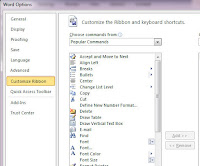 Within each Office 2010 application, you can create a custom Ribbon tab to keep all the features you use most right where you need them. Microsoft Office 2010 lets you group the commands you use most.
Within each Office 2010 application, you can create a custom Ribbon tab to keep all the features you use most right where you need them. Microsoft Office 2010 lets you group the commands you use most.
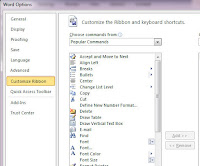 Within each Office 2010 application, you can create a custom Ribbon tab to keep all the features you use most right where you need them. Microsoft Office 2010 lets you group the commands you use most.
Within each Office 2010 application, you can create a custom Ribbon tab to keep all the features you use most right where you need them. Microsoft Office 2010 lets you group the commands you use most.- Open any Office 2010 application – Powerpoint 2010, Word 2010, Excel 2010 etc.
- Click the File tab, and then click Options.
- In the Options dialog box, click Customize Ribbon and then click New Tab near the bottom of the dialog box
- In the Choose command from list, select your commands from the default list of Popular Commands, or use the down arrow to select from all commands. Choose the commands you use most, and add each to your new tab by clicking Add. Click Ok when finished
Wednesday, December 29, 2010
Excel VLOOKUP and #N/A
#N/A errors in MS Excel using a VLOOKUP formula can be frustrating. It is actually Excel's way of telling you that the value you are searching for isn't in your table of values. To make it look more appealing use the VLOOKUP together with IFERROR function to return a result such as "Not found" or a blank value.
Thursday, December 2, 2010
Excel Tips and Tricks
Here are some cool Excel tips that will work in 2003, 2007 or the 2010 version of MS Excel;
Enter Today's Date
Click in the Excel formula bar of an empty cell and type Ctrl+; (semicolon) and it will insert the current date.
Debugging Excel Formulas
In the Excel formula bar highlight part of a formula and press the F9 key. Instead of seeing the calculation you will see the value. It will only evaluate the highlighted portion of the formula. To revert it back to the calculation press ESC.
Auto Filling Week Days
Start with a date typed into a cell. When going to auto fill for sequential dates do a right click mouse drag and when you release the mouse it will pop up a menu to change the date fill to WeekDays.
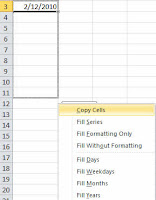
Enter Today's Date
Click in the Excel formula bar of an empty cell and type Ctrl+; (semicolon) and it will insert the current date.
Debugging Excel Formulas
In the Excel formula bar highlight part of a formula and press the F9 key. Instead of seeing the calculation you will see the value. It will only evaluate the highlighted portion of the formula. To revert it back to the calculation press ESC.
Auto Filling Week Days
Start with a date typed into a cell. When going to auto fill for sequential dates do a right click mouse drag and when you release the mouse it will pop up a menu to change the date fill to WeekDays.
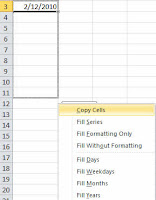
Tuesday, August 3, 2010
Troubleshooting Client Computers
How I wish the saying "It works on my machine!" could be used as a valid excuse for technical problems that occur on different computers. You are never really sure how your website will appear everywhere which is why you need a comprehensive testing plan. I came across a cool tool that can help troubleshoot problems without leaving the office. Support details at http://www.supportdetails.com/ will let your clients email their computer configuration which should help narrow down technical problems.
If you need a quote on troubleshooting technical website problems contact us at http://www.webtechconsulting.com.au
If you need a quote on troubleshooting technical website problems contact us at http://www.webtechconsulting.com.au
Sunday, May 23, 2010
Google Ranking and Site Speed
Google have now released the information that web site speed is now a factor in your google ranking. To get some speed and performance measurements for your website go to www.webpagetest.org. It also lists some optimisation suggestions to improve your web site speed and google rank.
Thursday, April 22, 2010
iPad Peek
The iPad is becoming popular enough for website developers to include it as one of their testing platforms. iPad Peek is a nifty tool that lets you see how any website will be rendered on the iPad. You can switch from landscape to portrait mode but the virtual keyboard and the buttons are just for show. It is not identical to the “real” iPad experience as Flash works and it shouldn’t.
Subscribe to:
Posts (Atom)

